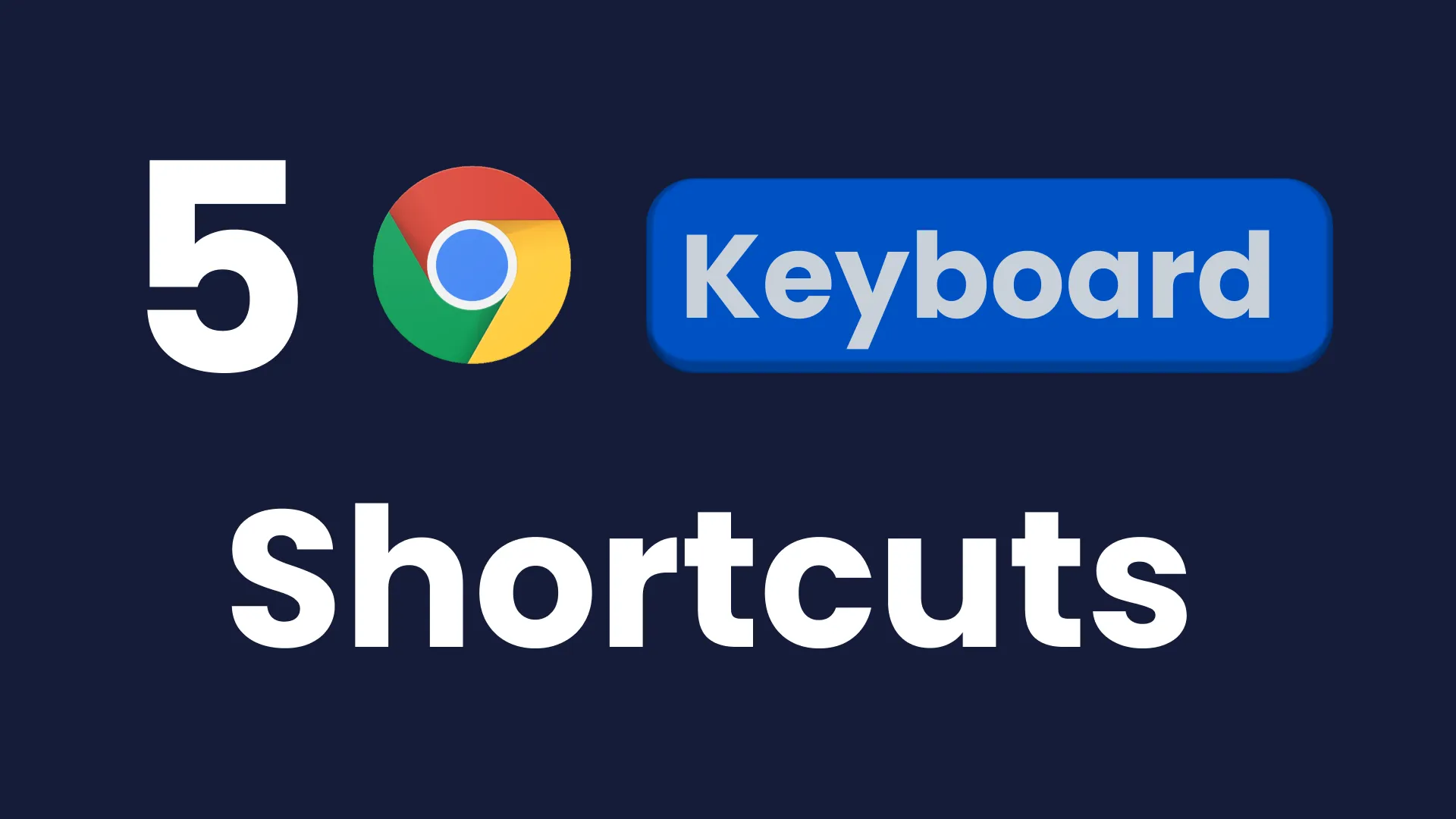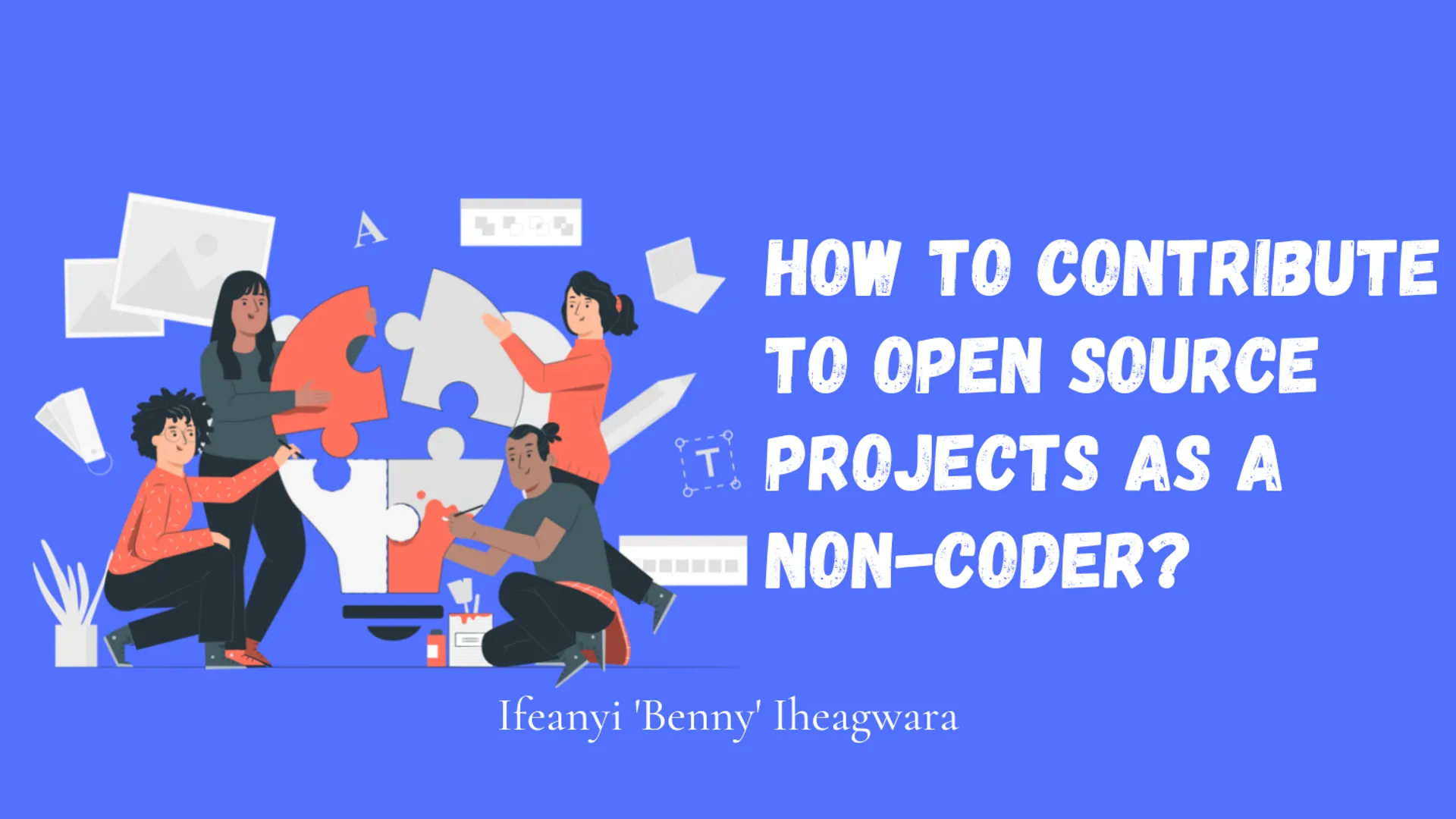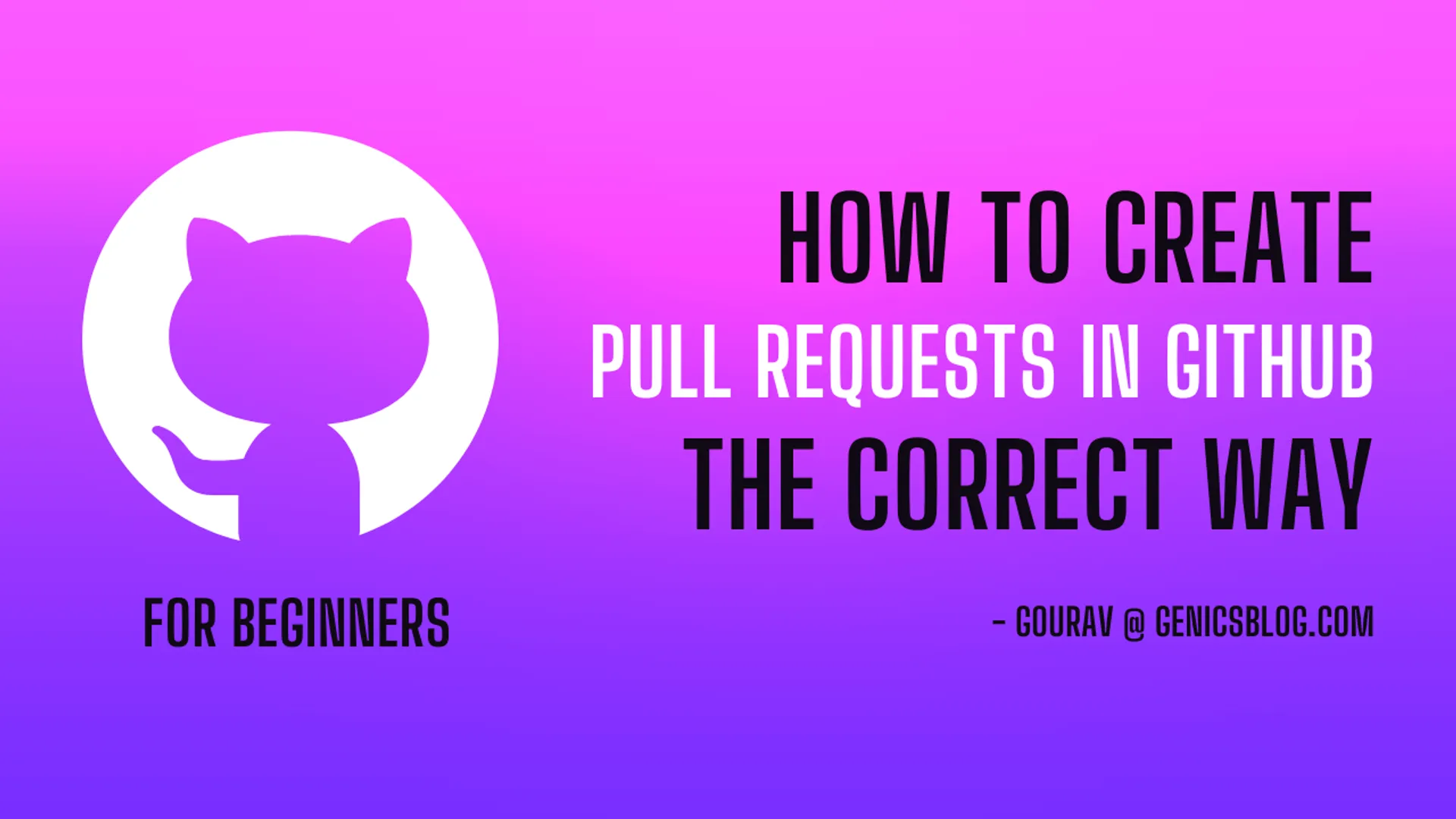Browsers have become an integral part of our life and most applications are web-based now. Web browsers are used for everything, from asking a question on Stackoverflow to booking a flight ticket.
We often end up having a huge number of tabs open and it becomes quite hard to keep a track of them. It gets especially confusing when we try to switch between tabs. Let us look at 5 keyboard shortcuts that can boost our productivity!
Note: Although I am going to be talking about keyboard shortcuts specific to Chrome, they should remain the same across all Chromium-based browsers (Brave, Edge, Vivaldi, etc.)
Moving between tabs
Clicking tabs can be quite a painful and slow process, especially, if you switch between them frequently. Keyboard shortcuts greatly speed things up here.
Ctrl + Tab (for Windows) and ⌘ + ⌥ + → (for macOS) lets you move to the next tab.
Edit: Ctrl + Tab works on macOS too, kudos to @Dhruva Srinivas for pointing it out
Bonus: We can also move to the previous tab with Ctrl + Shift + Tab (for Windows and macOS) and ⌘ + ⌥ + ← (for macOS).
Re-opening closed tabs
We tend to close tabs by mistake but there is a simple keyboard shortcut that can re-open the last closed tab:
Ctrl + Shift + T (for Windows) and ⌘ + Shift + T (for macOS) lets you re-open recently closed tabs in the order they were closed in.
Bonus: If you close a whole window, the above keyboard shortcut will re-open the whole window with all the tabs!
Searching through open tabs
As the number of tabs open gets larger and larger, it gets difficult to find a tab. Fortunately, from Chrome version 87 onwards, we can search through all open tabs as well as recently closed tabs.
Ctrl + Shift + A (for Windows) and ⌘ + Shift + A (for macOS) opens the tab search dialog.
Close the current tab
After we are done with using a web page on a tab, it is a good idea to close it so that it doesn’t clutter our tab bar and keeps the resource usage low.
Ctrl + W (for Windows) and ⌘ + W (for macOS) closes the current tab.
Bonus: Ctrl + Shift + W (for Windows) and ⌘ + Shift + W (for macOS) closes the current window.
Open a new tab or a window
Ctrl + T (for Windows) and ⌘ + T (for macOS) opens a new tab and jumps to it.
Similarly, Ctrl + N (for Windows) and ⌘ + N (for macOS) opens a new window and jumps to it.
Read more on all Keyboard Shortcuts on Chrome.
Conclusion
I hope you have found this small article helpful and now you can be more productive while browsing the web. See you in the next one 🤞