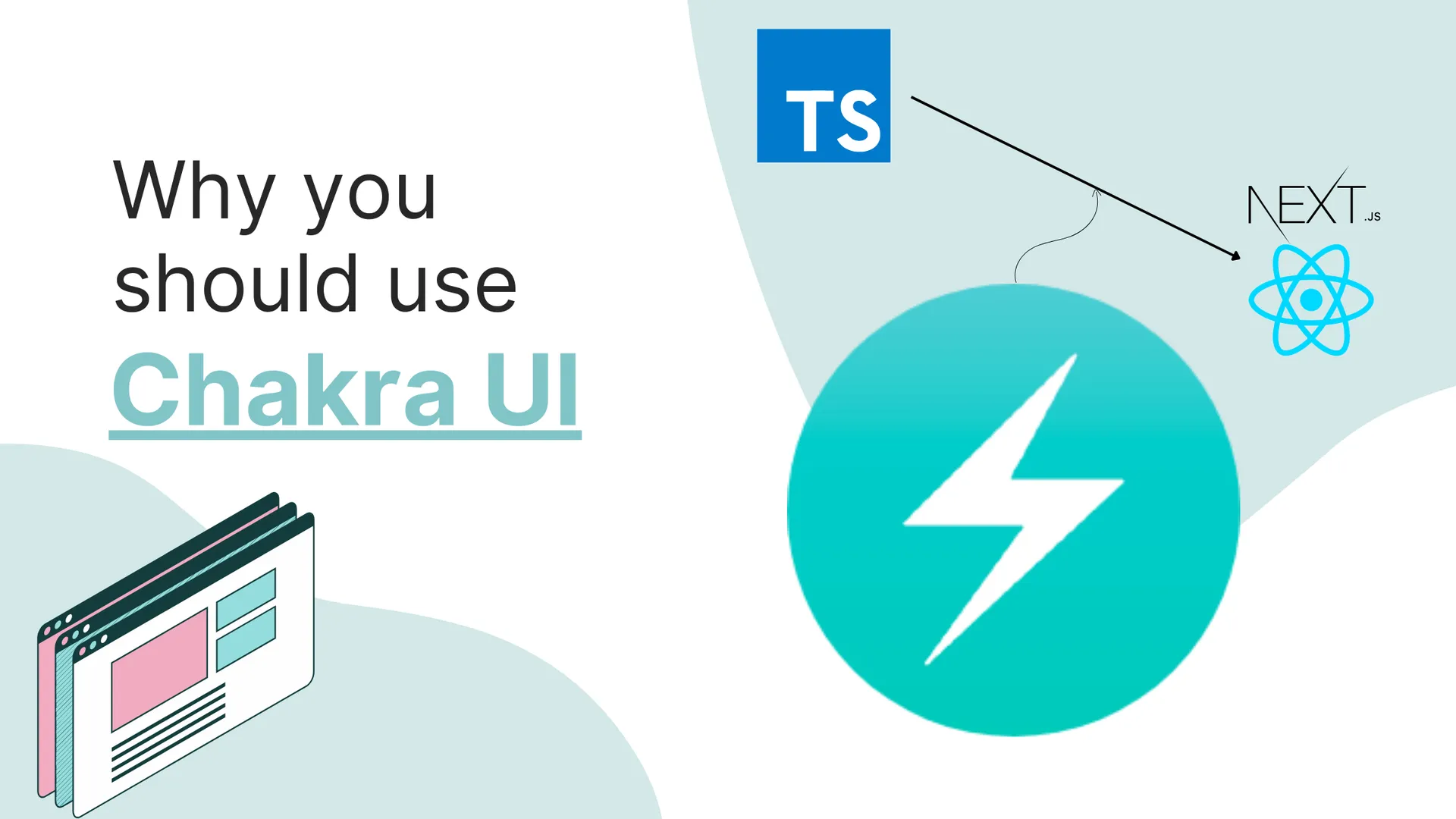Hello folks! Today I’m going to explain how I structure my Next.js projects.

Note: There is no right or wrong way to structure a Next.js project, and this is highly opinionated.
So, the structure of a Next.js project depends mainly on the complexity of a project.
If a project needs only page and is small in terms of complexity, you should not over-structure it. With that being said, let’s see how to manage your project depending upon the complexity.
📃 Single Pages
Next.js automatically routes every file in the pages/ directory to a name associated with the file name.
For example, the React component inside the pages/dashboard.jsx will be routed to ${URL}/dashboard
For single pages, you can just create a single file that will export a React component:
pages/index.js
function Home() {
return <div>Hello world</div>;
}
export default Home;
🧩 Breaking down into smaller components
Now, at some point, your file will have a lot of lines, so you can make smaller standalone components:
pages/dashboard.jsx
const Header = () => {
return <header>{/* component code */}</header>;
};
const Hero = () => {
return <div>{/* component code */}</div>;
};
function Dashboard() {
return (
<>
<Header />
<Hero />
</>
);
}
export default Dashboard;
📁 Creating custom files for components
The above example works if you have smaller components. But it is advisable to create standalone files for components.
Conventionally, components should be stored in the components directory at the root directory of the app:
components/Header.jsx:
const Header = () => {
return (
<header>
{/* some code */}
{/* some more code */}
</header>
);
};
export default Header;
Then, in the desired file, you can import and use it.
pages/index.js:
import Header from "../components/header.jsx";
function Home() {
return (
<>
<Header />
{/* main component */}
</>
);
}
export default Home;
But as your app grows, it will contain more and more components, and while importing them, the code can be a little messy.
Here’s a simple workaround for this!
First, make a file inside the components directory named index.js or index.jsx
Then, inside the file, export all the components at once.
components/index.js
export * from "./Header.jsx";
export * from "./Hero.jsx";
export * from "./Footer";
Next, you can import all the components inside your desired file at once:
pages/index.js
import { Header, Hero, Footer } from "../components";
function Home() {
return (
<>
<Header />
<Hero />
<Footer />
</>
);
}
🗃 Making categories for similar components
Now, let’s say you have components of similar kinds. Like the Header and the Footer component are navigation components. Similarly, you have different Card components that can be sorted into the Cards category.
For this, you can create different folders inside the components directory as this:
- components
| - Navigation
| - Header.component.jsx
| - Footer.component.jsx
| - Cards
| - Confirm.card.jsx
| - Checkout.card.jsx
📖 Making categories for similar pages
Back to pages, in some cases, pages can also fall into some categories. For example, the sign-up and login page falls into the auth category.
So, for that case, you can make a directory inside the pages directory named auth containing the sign-up and login pages.
- pages
| - auth
| - sign-up.jsx
| - login.jsx
🗄 Storing Files, Fonts
Moving from this, the conventional way to store external files such as Images, Fonts, etc. is to store them in the public directory.
For example, you can store all the required images in the public/assets directory and the required fonts in the public/fonts directory:
- public
| - assests
| - cover.png
| - logo.png
| - fonts
| - poppins-medium.woff2
| - sen-regular.woff2
🔮 Managing custom hooks, types, functions
In addition to this, you can create separate folders for custom hooks, types, functions, etc.
- hooks
| - useuser.jsx
- @types
| - propTypes.ts
- utils
| - uploadImage.js
That’s a wrap for this article. If you liked this, make sure to drop some comments on this article!
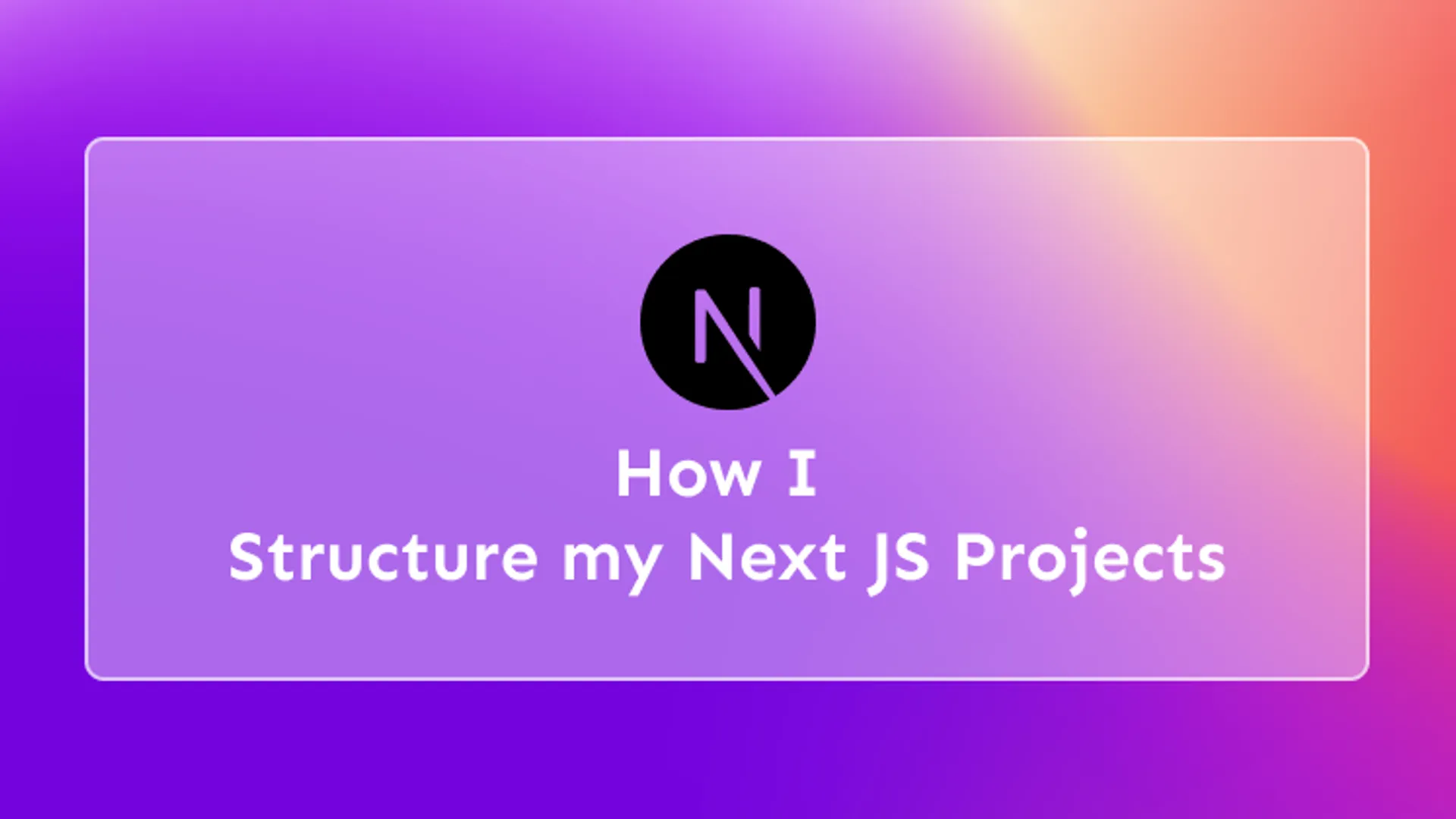





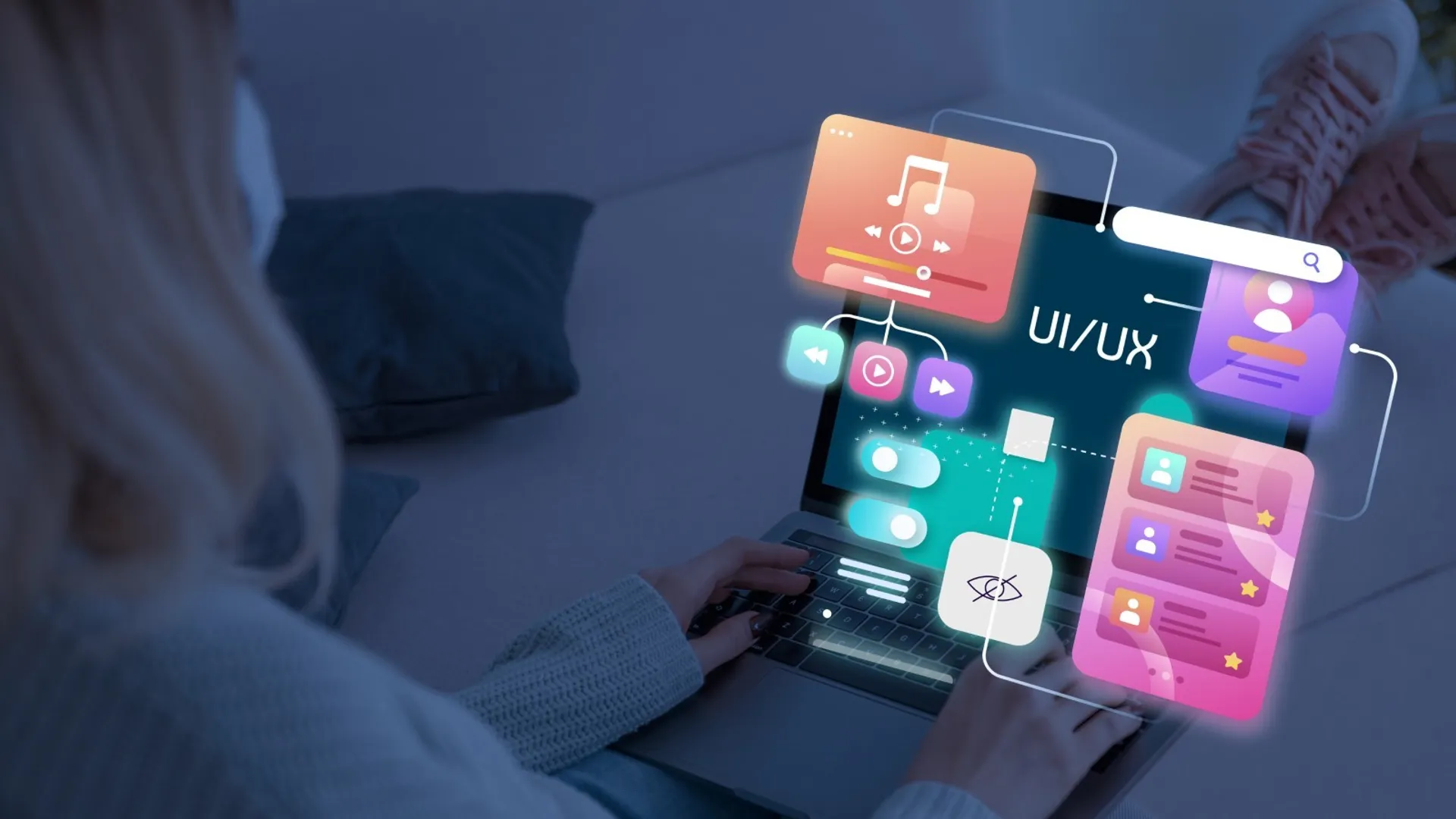

![9 Hand Picked FREE Heroku Alternative Hosting Platforms [2023] 9 Hand Picked FREE Heroku Alternative Hosting Platforms [2023]](https://ik.imagekit.io/genicsblog/tr:w-1920,h-1080,f-webp/https://github-production-user-asset-6210df.s3.amazonaws.com/46792249/248472961-50430fff-be12-42ad-b556-77827be62fc0.jpg)