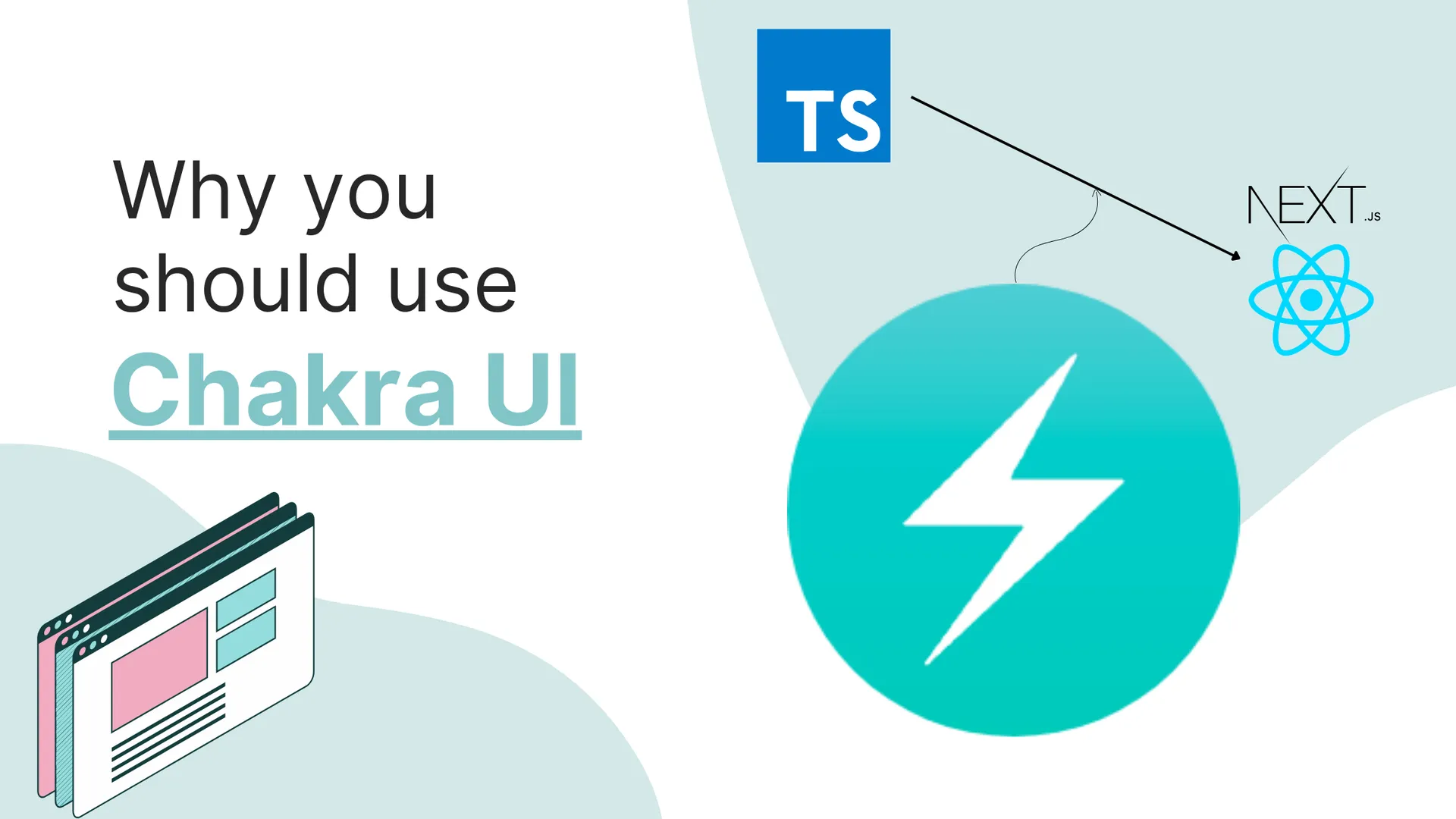🙋♂️Hello Everyone

In this blog post, we’re gonna get started with Supabase Database in Next.js!
One of the coolest things about Supabase is its database and since we all love Next.js for building full-stack applications, in this tutorial I’m gonna show you how you can integrate Supabase’s database functionality into a Next.js app!
Why choose Supabase
In case you don’t know about Supabase Database, here are a few points to catch up on it!
- It is free to use and follows the pay as you go model.
- The free version provides unlimited read and write requests!
- The free version contains 500 MB of space.
- It is a SQL based database.
- It is one of the easiest databases to get started with!
So, let’s jump right in!
What we’re building today:
First, you need to set up a project in Supabase, you can go to their official website and create a free project! In case you don’t have an account there, you need to make an account.
Go to Supabase, and click on create a new project, choose a name and a password, and you’re good to go!

Next, create a new table in the database named responses:

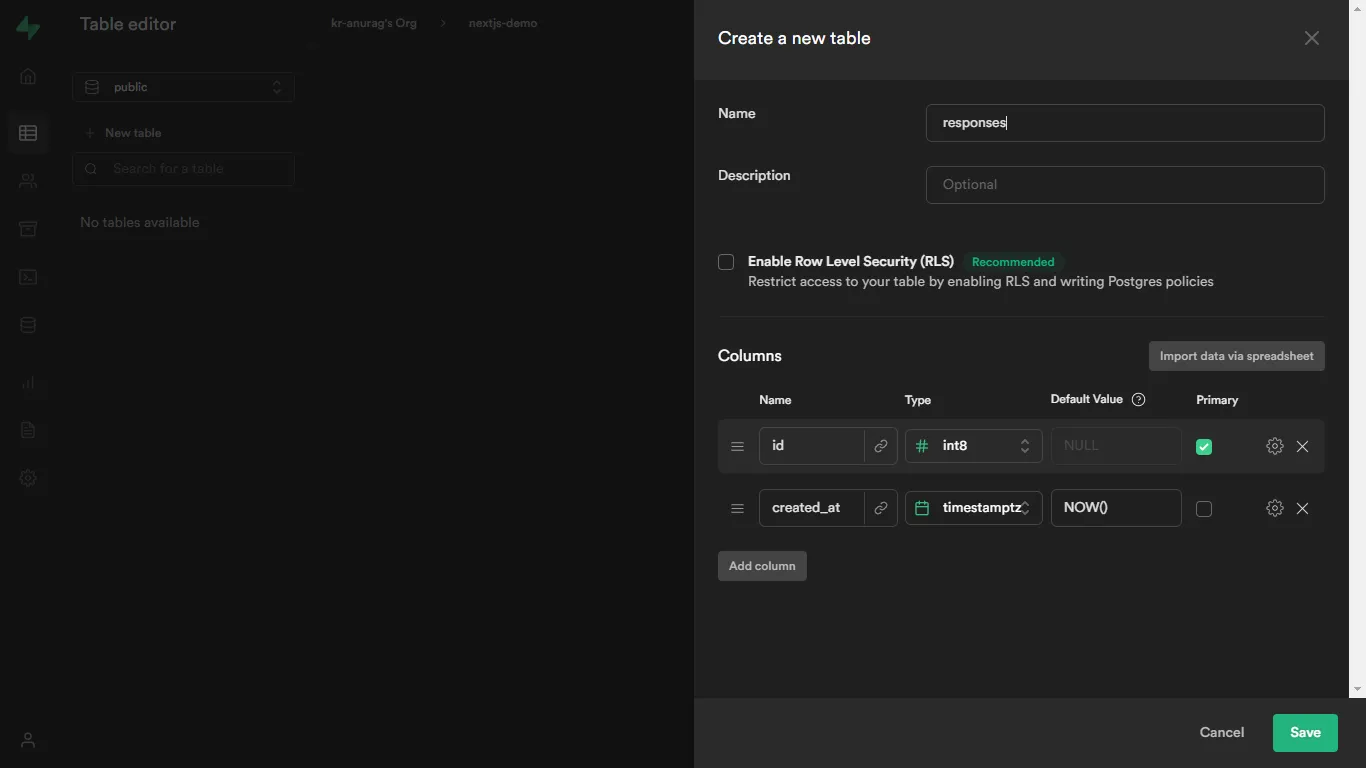
Let’s jump to the coding part! We will be using NextJS for this demo and Tailwind CSS to style our UI. But you can use your preferred UI Framework as your preference.
npx create-next-app -e with-tailwindcss supabase-demo
Now, we’re going to make a simple form. For this demo, you can just use the index.js file. Clear up the boilerplate code before proceeding further.
For the form, make the main div element and align its children to the center using flexbox.
<div className="min-h-screen min-w-screen bg-purple-500 flex justify-center items-center">
</div>
Inside the div element, we can add input fields and a submit button:
<div className="min-h-screen min-w-screen bg-purple-500 flex justify-center items-center">
<form className="p-8 bg-white shadow rounded flex flex-col justify-center items-center">
<input
type="text"
className="m-2 outline-none py-2 px-4 border-2 border-black-200 rounded focus:border-blue-400 text-black-300 text-xl"
placeholder="Your Name"
/>
<input
type="text"
className="m-2 outline-none py-2 px-4 border-2 border-black-200 rounded focus:border-blue-400 text-black-300 text-xl"
placeholder="Your Email"
/>
<button className="m-1 p-2 bg-green-500 text-white font-medium text-xl grid place-items-center rounded">
Submit
</button>
</form>
</div>;
We are going to use hooks to get the input values.
First, let’s make two variables using the useState() hook
const [name, setName] = useState('')
const [email, setEmail] = useState('')
We will assign these values to the input fields and update them if the values change. We can do this using the onChange event.
<input
type="text"
className="m-2 outline-none py-2 px-4 border-2 border-black-200 rounded focus:border-blue-400 text-black-300 text-xl"
placeholder="Your Name"
value={name}
onChange={(e) => setName(e.target.value)}
/>
<input
type="text"
className="m-2 outline-none py-2 px-4 border-2 border-black-200 rounded focus:border-blue-400 text-black-300 text-xl"
placeholder="Your Email"
value={email}
onChange={(e) => setEmail(e.target.value)}
/>
At this point, you should have a simple form that looks like this:

Now, we will work on the database part. First, we will install supabase-js
npm install @supabase/supabase-js # for npm
yarn add @supabase/supabase-js # for yarn
Before we can use the Supabase in our project, we have to initialise it. Go to the project dashboard, get your keys from there and follow along:
import { createClient } from "@supabase/supabase-js";
const supabase = createClient(
"<your_project_url_here>",
"<your_public_anon_key_here>"
);
Let’s make a function to handle the form submission. We are going to structure the form data in a new variable:
const handleSubmit = async () => {
const form = {
name: name,
email: email,
};
};
Now, we’re going to upload the form data to Supabase Database! Here’s how to do it:
const handleSubmit = async () => {
const form = {
name: name,
email: email,
};
const { data, error } = await supabase
.from("responses")
.insert([{ response: form }]);
error ? console.log(error) : console.log(data);
};
And, that’s it!
Now, you can fill the form and submit it to see the data update in the Supabase database!
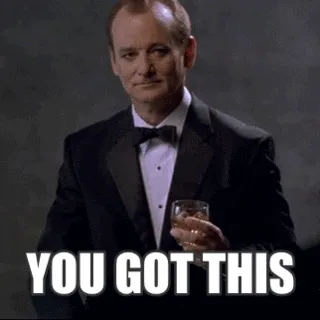
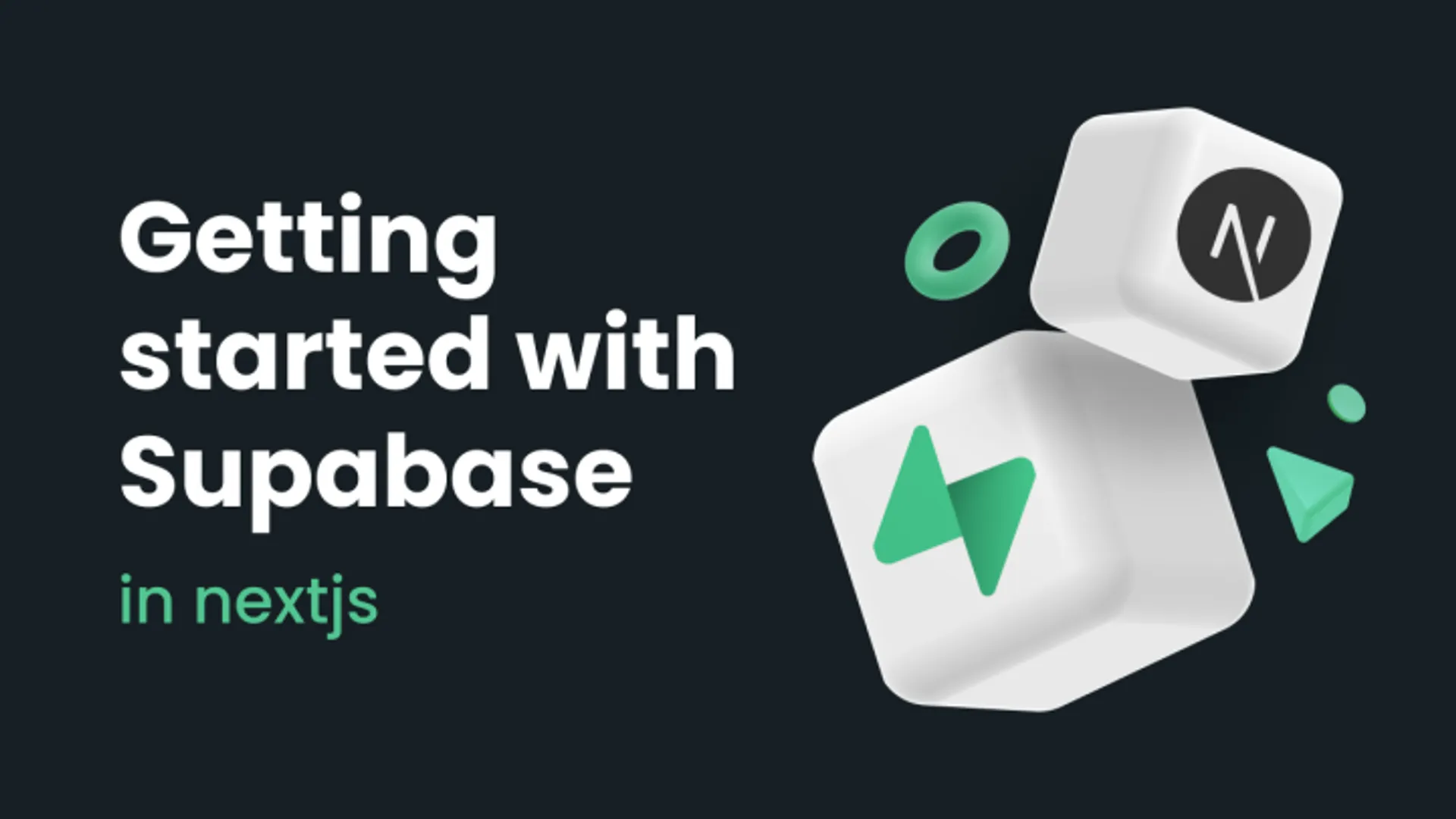





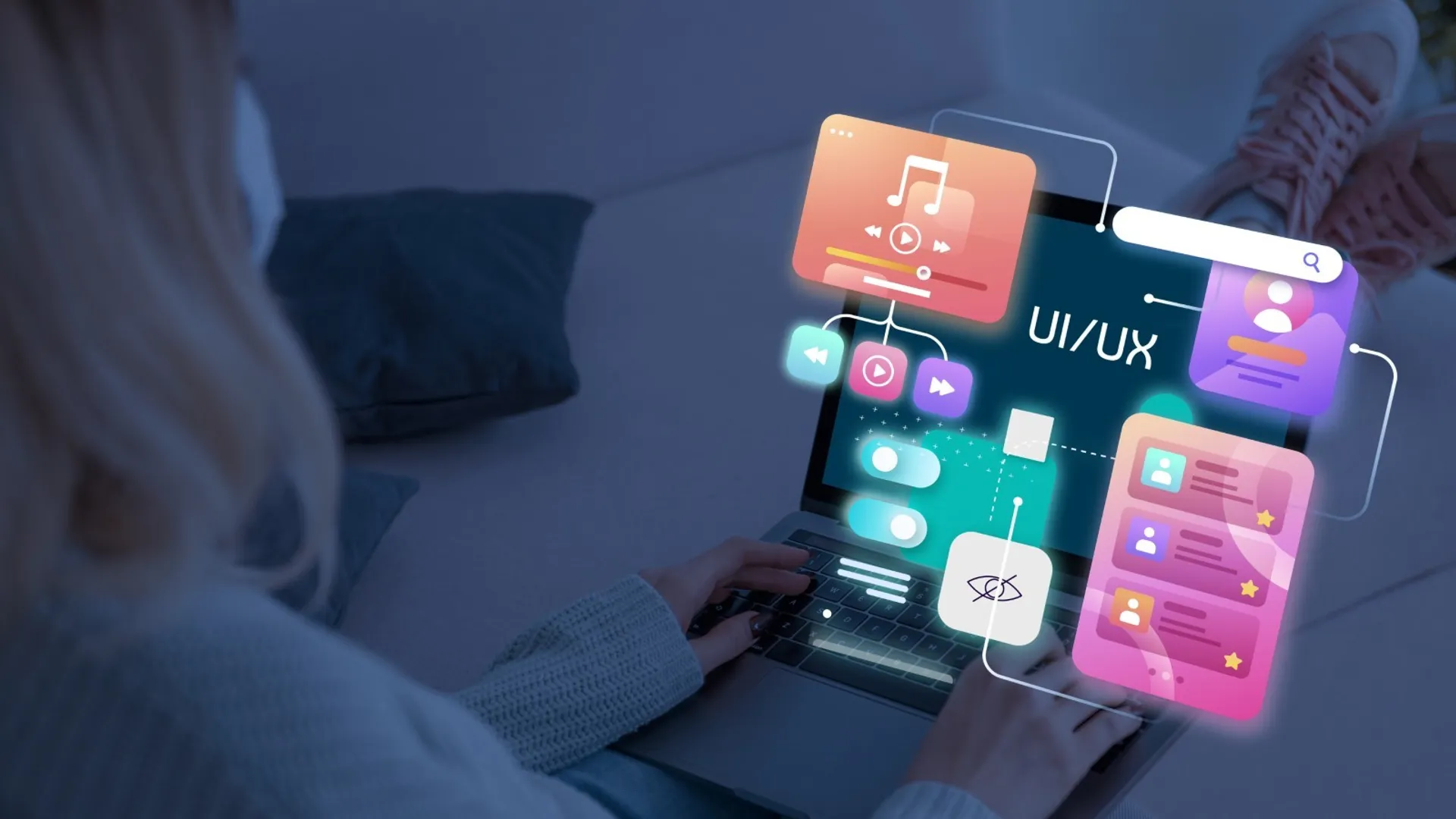

![9 Hand Picked FREE Heroku Alternative Hosting Platforms [2023] 9 Hand Picked FREE Heroku Alternative Hosting Platforms [2023]](https://ik.imagekit.io/genicsblog/tr:w-1920,h-1080,f-webp/https://github-production-user-asset-6210df.s3.amazonaws.com/46792249/248472961-50430fff-be12-42ad-b556-77827be62fc0.jpg)