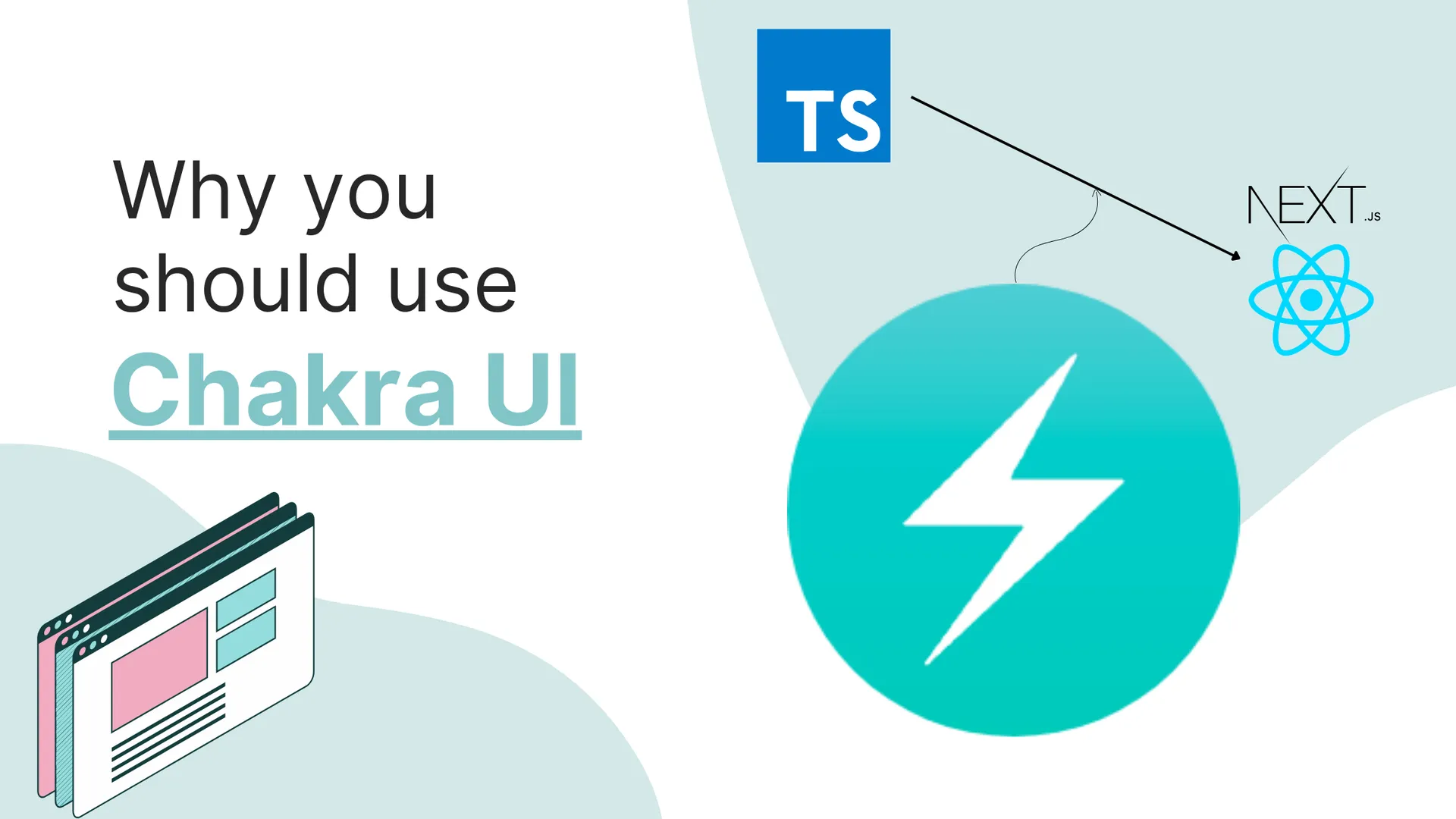Here I am with my new Library testing series. I am starting this off with a very simple and basic Library- Toasty. It is a simple way to customize Android Toast Notifications.
The default android Toasts gets boring with simple straight-forward methods and styling, also making it tedious. Toasty is a good way to customize those Toasts.
Check out this video for reference(it is a bit old so please bear with the audio and errors 😅️):
Okay, so, to use any library, first import it into the project, by implementing it through Gradle. Add this dependency in the build.gradle(Module: App) file:
implementation 'com.github.GrenderG:Toasty:1.5.0'
Then add the below repository host in your build.gradle file(this time, Project level), if it’s not there:
allprojects {
repositories {
...
maven { url "https://jitpack.io" } //add this line if not there
}
}
After adding the dependencies, you can add some basic buttons to your layout, and then link them to the Buttons in the activity. We will use Toasty to show the different types of Toasts that it supports when the different buttons are clicked.
Add the buttons as follows:
activity_main.xml
<?xml version="1.0" encoding="utf-8"?>
<LinearLayout xmlns:android="http://schemas.android.com/apk/res/android"
xmlns:app="http://schemas.android.com/apk/res-auto"
xmlns:tools="http://schemas.android.com/tools"
android:layout_width="match_parent"
android:layout_height="match_parent"
tools:context=".MainActivity"
android:orientation="vertical">
<Button
android:id="@+id/toasty_success"
android:layout_width="200dp"
android:layout_height="wrap_content"
android:layout_gravity="center"
android:text="Success"
android:layout_marginTop="20dp"/>
<Button
android:id="@+id/toasty_warning"
android:layout_width="200dp"
android:layout_height="wrap_content"
android:layout_gravity="center"
android:text="Warning"
android:layout_marginTop="20dp"/>
<Button
android:id="@+id/toasty_info"
android:layout_width="200dp"
android:layout_height="wrap_content"
android:layout_gravity="center"
android:text="Information"
android:layout_marginTop="20dp"/>
<Button
android:id="@+id/toasty_error"
android:layout_width="200dp"
android:layout_height="wrap_content"
android:layout_gravity="center"
android:text="Error"
android:layout_marginTop="20dp"/>
<Button
android:id="@+id/toasty_iconToast"
android:layout_width="200dp"
android:layout_height="wrap_content"
android:text="Icon Toast"
android:layout_gravity="center"
android:layout_marginTop="20dp"/>
<Button
android:id="@+id/toasty_custom"
android:layout_width="200dp"
android:layout_height="wrap_content"
android:text="Custom"
android:layout_gravity="center"
android:layout_marginTop="20dp"/>
<Button
android:id="@+id/toasty_formatted"
android:layout_width="200dp"
android:layout_height="wrap_content"
android:text="Formatted Text"
android:layout_gravity="center"
android:layout_marginTop="20dp"/>
</LinearLayout>
MainActivity.java
Here’s the code I implemented in Java. Be sure to watch the video to learn more.
package ...;
import ...;
public class MainActivity extends AppCompatActivity {
Button success, error, info, warning, withIcon, custom, formatted;
@Override
protected void onCreate(Bundle savedInstanceState) {
super.onCreate(savedInstanceState);
setContentView(R.layout.activity_main);
init(); //initialize buttons
setOnClickListeners(); //set onclick listeners
}
public void init() {
success = findViewById(R.id.toasty_success);
error = findViewById(R.id.toasty_error);
info = findViewById(R.id.toasty_info);
warning = findViewById(R.id.toasty_warning);
withIcon = findViewById(R.id.toasty_iconToast);
custom = findViewById(R.id.toasty_custom);
formatted = findViewById(R.id.toasty_formatted);
}
private void setOnClickListeners() {
success.setOnClickListener(v->{
Toasty.success(this, "Success", Toasty.LENGTH_SHORT).show(); //success toast
});
error.setOnClickListener(v->{
Toasty.error(this, "Error", Toasty.LENGTH_SHORT).show();
});
info.setOnClickListener(v->{
Toasty.info(this, "Information", Toasty.LENGTH_SHORT).show();
});
warning.setOnClickListener(v->{
Toasty.warning(this, "Warning", Toasty.LENGTH_SHORT).show();
});
withIcon.setOnClickListener(v->{
Toasty.normal(this, "Normal toast w/ icon", R.drawable.person).show();
});
custom.setOnClickListener(v->{
Toasty.custom(this, "I'm a custom Toast", R.drawable.ic_launcher_foreground, R.color.colorAccent, Toasty.LENGTH_SHORT, true,
true).show();
});
formatted.setOnClickListener(v->{
Toasty.custom(this, getFormattedMessage(), R.drawable.ic_launcher_foreground, R.color.colorAccent, Toasty.LENGTH_SHORT, true,
true).show();
});
}
private CharSequence getFormattedMessage() {
final String prefix = "Formatted ";
final String highlight = "bold italic";
final String suffix = " text";
SpannableStringBuilder ssb = new SpannableStringBuilder(prefix).append(highlight).append(suffix);
int prefixLen = prefix.length();
ssb.setSpan(new StyleSpan(BOLD_ITALIC),
prefixLen, prefixLen + highlight.length(), Spannable.SPAN_EXCLUSIVE_EXCLUSIVE);
return ssb;
}
}
Now, I am going to mention the particular code snippets needed for different types of Toasty toasts.
Error Toast:
Toasty.error(this, "Error toast.", Toast.LENGTH_SHORT, true).show();
Success Toast:
Toasty.success(this, "Success!", Toast.LENGTH_SHORT, true).show();
Information Toast:
Toasty.info(this, "Info Toast.", Toast.LENGTH_SHORT, true).show();
Warning Toast:
Toasty.warning(this, "Warning!", Toast.LENGTH_SHORT, true).show();
Usual Toast
Toasty.normal(this, "Normal toast without icon", Toast.LENGTH_SHORT).show();
Usual Toast with Icons
You’ll need to pass a drawable file as done here:
Toasty.normal(this, "Normal toast with icon", Toast.LENGTH_SHORT, ContextCompat.getDrawable(this, yourIconDrawable)).show();
You can also create your custom Toasts with the custom() method:
Toasty.custom(this, "Custom Toast", ContextCompat.getDrawable(this, yourIconDrawable), tintColor, Toasty.LENGTH_SHORT, withIcon, shouldTint).show();
Also, Toasty allows custom formatted text, like Bold and Italic texts to be passed as the text value in the toast, so be sure to check it out. Here is the code you may use for pre-formatting the text. You can edit this as per your needs.
private CharSequence getFormattedMessage() {
final String prefix = "Formatted ";
final String highlight = "bold italic";
final String suffix = " text";
SpannableStringBuilder ssb = new SpannableStringBuilder(prefix).append(highlight).append(suffix);
int prefixLen = prefix.length();
ssb.setSpan(new StyleSpan(BOLD_ITALIC),
prefixLen, prefixLen + highlight.length(), Spannable.SPAN_EXCLUSIVE_EXCLUSIVE);
return ssb;
}
}
Conclusion
This was a tutorial on the Toasty library, I hope you got well insights on it.
If you wish me to post a tutorial on a specific library, do comment it down. Thanks for reading!






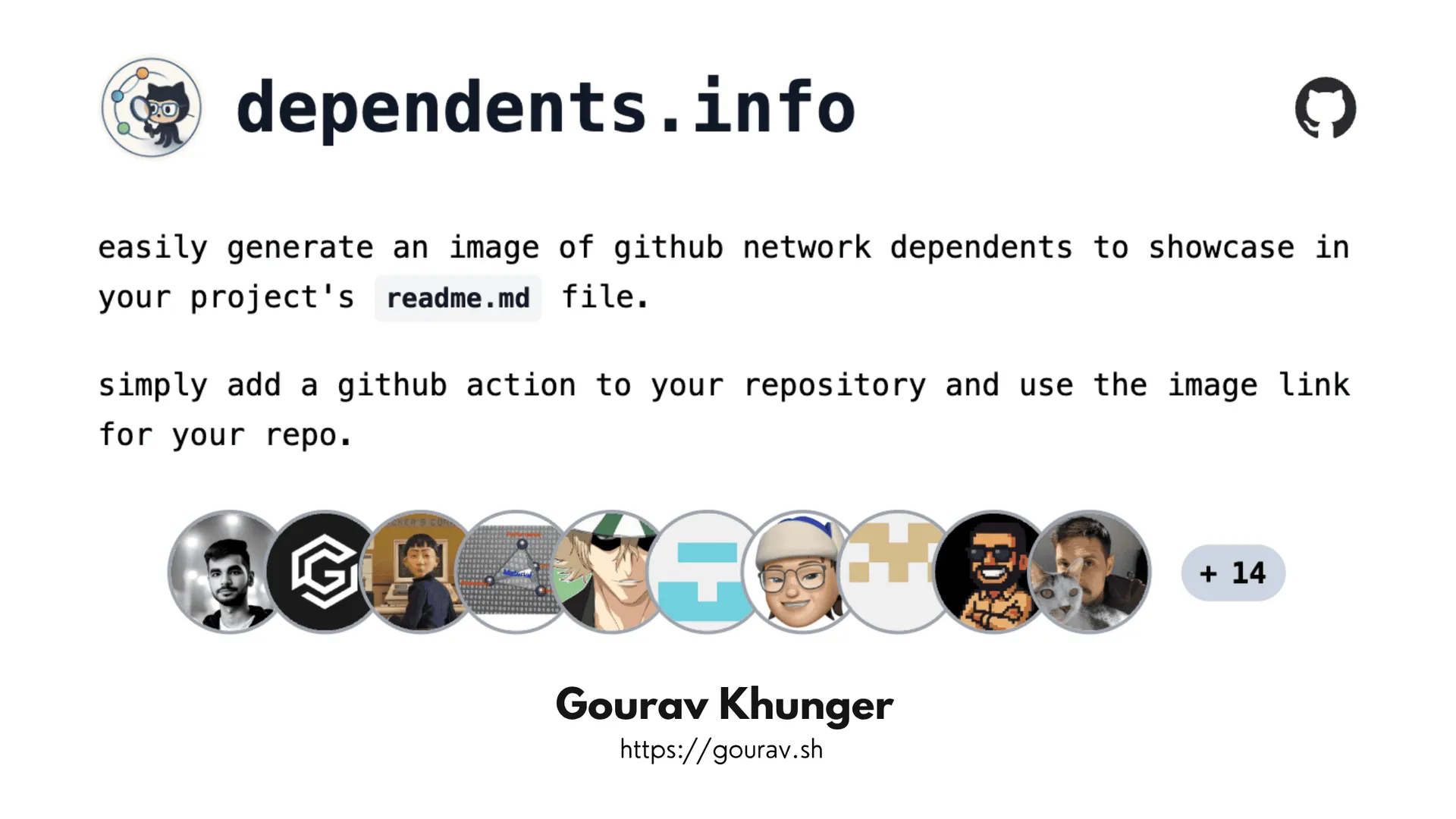
![Android Jetpack DataStore Tutorial 2025 [Kotlin Generics Way] Android Jetpack DataStore Tutorial 2025 [Kotlin Generics Way]](https://ik.imagekit.io/genicsblog/tr:w-1920,h-1080,f-webp/https://i.ytimg.com/vi_webp/1zXwaySv2JM/maxresdefault.webp)